Create an organisation
To create a new organisation, follow these steps while logged in as an administrator:
- Go to settings (gear symbol)
- Go to «Organisations»
- Pick «Create New Organisation» at the bottom of the organisation list
- Enter an organisation name (we recommend a short memorable one)
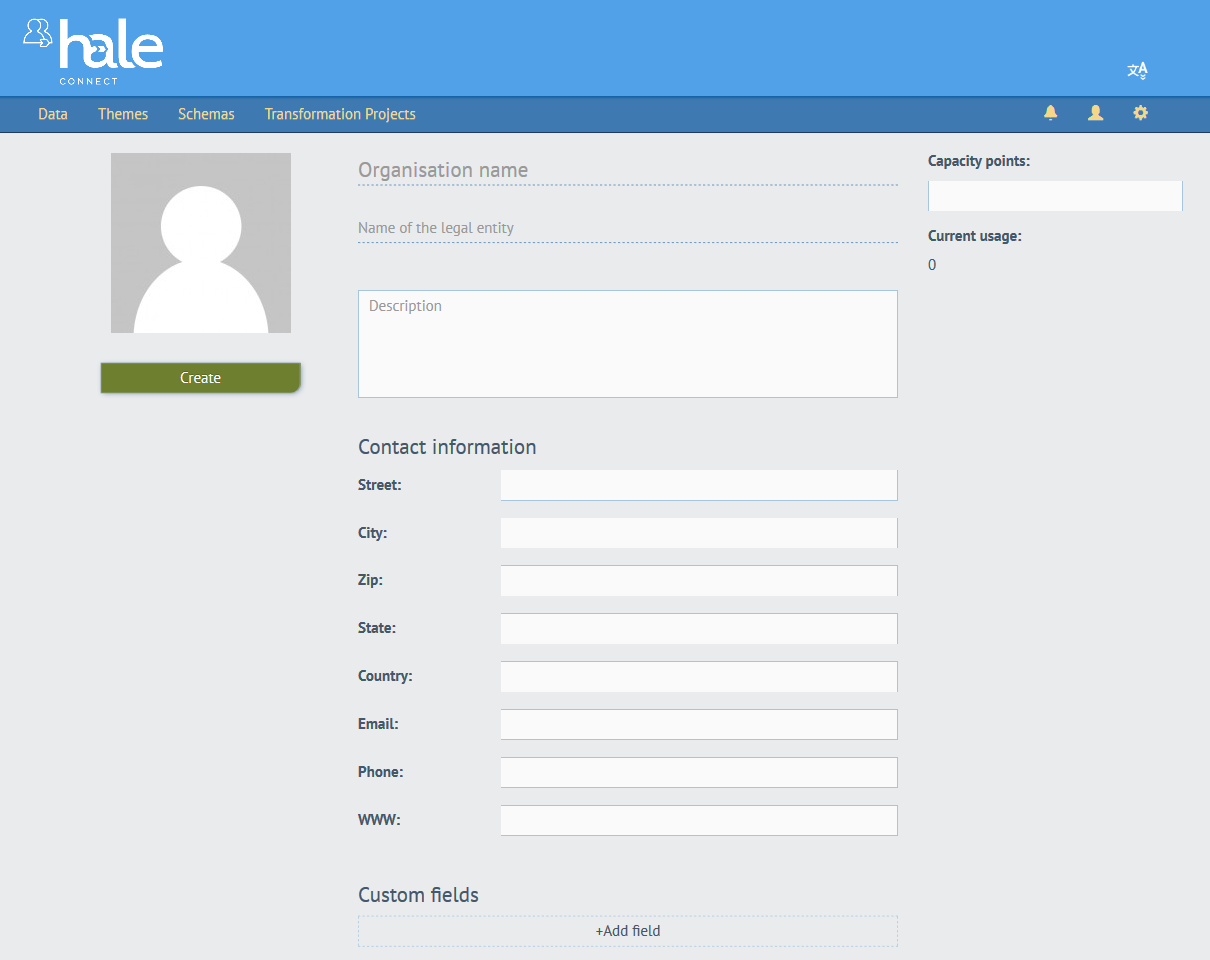
- Provide the «name of the legal entity»
- Optionally, provide a description and contact information
- Provide a URL to a WMS basemap. Only WMS using version 1.3.0 are supported for this functionality. As organisation superuser or administrator, you can configure the default basemap for the map view in the view services section of your datasets. When members of your organisation view published services on the platform, the data is displayed using your configured WMS as the basemap. Users have the added ability to upload their own WMS basemap via the map view interface.
- Custom fields enable you to create your own key, value pairs for use in metadata. Click «+Add field» to enter a key, value pair. You can add as many custom fields as you need. The custom fields that you add to your organisation are available in the Autofill assistant when you use the metadata editor. The Autofill assistant automatically populates your metadata with the information provided in your custom fields. For more information about using the metadata editor and working with autofill rules, visit the Edit metadata configuration section of our help.
- Click «Create»
To create a new suborganisation, follow these steps while logged in as an administrator or organisation superuser:
- Go to settings (gear symbol)
- Go to «Organisations»
- Select the organisation for which you'd like to create a new suborganisation
- Click «Create Suborganisation»
- Enter an organisation name (we recommend a short memorable one)
- Provide the «name of the legal entity»
- Optionally, provide a description and contact information
- Provide a URL to a WMS basemap. As organisation superuser or administrator, you can configure the default basemap for the map view in the view services section of your datasets. When members of your organisation view published services on the platform, the data is displayed using your configured WMS as the basemap. Users have the added ability to upload their own WMS basemap via the map view interface.
- Custom fields enable you to create your own key, value pairs for use in metadata. Click «+Add field» to enter a key, value pair. You can add as many custom fields as you need. The custom fields that you add to your organisation are available in the Autofill assistant when you use the metadata editor. The Autofill assistant automatically populates your metadata with the information provided in your custom fields. For more information about using the metadata editor and working with autofill rules, visit the Edit metadata configuration section of our help.
- Click «Create»