Getting Started with hale»connect
hale»connect is a cloud-based platform that enables users to publish datasets, OGC webservices, and metadata. Using hale»connect, users can also access transformation projects created in hale»studio to automate online data transformations. hale»connect gives users the ability to create, access, transform, collaborate on and share resources within their organization or with the public. For more information about annual subscriptions to hale»connect, please visit our product page section of the documentation.
This quick start guide walks users through account registration and provides a brief overview of the different types of resources that are managed on hale»connect, as well as an introduction to some of the most common data publishing workflows. For more information, please visit our documentation pages.
Getting started on hale»connect
Signing up for an account on the hale»connect platform
You can sign up for a free, 30-day trial account at https://haleconnect.com. Create an account on the sign-up page by entering a user name, a password and your email address. You should receive a registration email with a link to activate your hale»connect account. Click on the link and log in with your email address and password to visit your account page and get started on the hale»connect platform.
Accepting an invitation to join an organization
You will receive a registration email with a link to activate your new, hale»connect account when your system administrator creates a user account for you. You will automatically become a member of the organization your system administrator has selected. Click on the link and set a password to visit your account page and get started on the hale»connect platform.
Overview of hale»connect resources
Introduction
Resources are managed by three different user roles on hale»connect. Data managers, Theme managers and Superusers. Data managers can upload and maintain data sets, theme managers can configure themes, schemas and transformation projects, and superusers have the added ability to create and manage organizations. You can view your user role on your account profile page. If you have registered on hale»connect through the website, you are granted the Theme manager role by default.
hale»connect users can manage their schemas, themes, data sets and transformation projects on hale»connect. The image below displays a basic workflow. It is important to understand that a schema and a theme are required to create a data set. If you are a Data manager, your Theme manager will have to configure these for you.
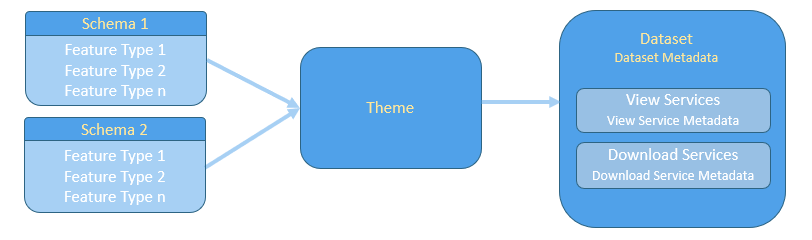
Publishing a data set
Follow these steps to publish a new data set on hale»connect:
-
Go to the «Data» tab on the main toolbar
-
Go to «Create new Data Set» at the bottom of the data set list
-
Select a theme to link to your data set. A theme contains a schema and configuration settings that control how your webservices are published.
-
Select the source data files. There are a few ways to upload the files belonging to your dataset:
- Click «Select file(s)» and navigate to the desired dataset.
- Click «Enter URL(s)» and navigate to the desired URL or WFS.
- Drag a dataset to «Drop file(s) here»
-
Give your dataset a name.
-
Provide all mandatory metadata values. Metadata categories display a red badge with the number of missing required metadata elements.
-
Select the services you want to publish. When you publish view and download services, your dataset, dataset metadata and service metadata will also be published.
For more information about data sets, visit the following sections in our documentation:
Publish services for a data set
Publishing an online transformation project
Publishing an online transformation requires a source theme, a source dataset, a target theme and a transformation project. The target dataset is automatically generated by the online transformation. You must be a Theme manager to perform the workflow shown below.
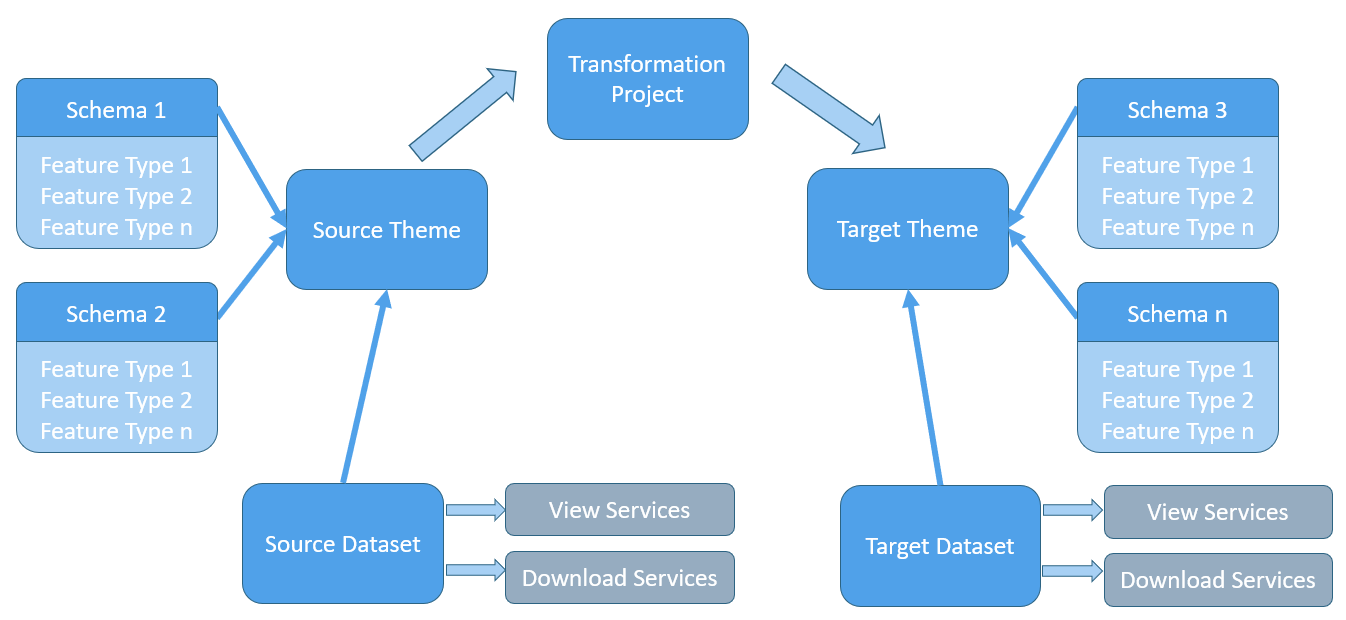
Follow these steps to run an online transformation on hale»connect:
- Create an alignment in hale studio and export the transformation project directly to hale»connect.
- Create the schemas you will need to upload your source data and publish your target data. If your source or target data requires the use of more than one schema, upload the necessary schemas.
- Create a source theme and add all the feature types from the source schema(s) that your source data requires.
- Create a target theme and add all the feature types from the target schema(s) that your target data requires.
- Navigate to your source theme and add a transformation configuration in the Transformation section. Select the transformation project you exported to hale»connect and your target theme and click «Add configuration».
- Create a source data set using your source theme and add all the source data files that your transformation project uses. You can choose to: Publish view and download services for your source data Run the online transformation Publish view and download services for your transformed data
- You can view the results in the View services and Download services sections of your data sets.
For help with advanced topics like online transformation, explore our support options at support.