Create an organisation
To create a new organisation, follow these steps while logged in as an administrator:
- Go to settings (gear symbol)
- Go to «Organisations»
- Pick «Create New Organisation» at the bottom of the organisation list
- Enter an organisation name (we recommend a short memorable one)
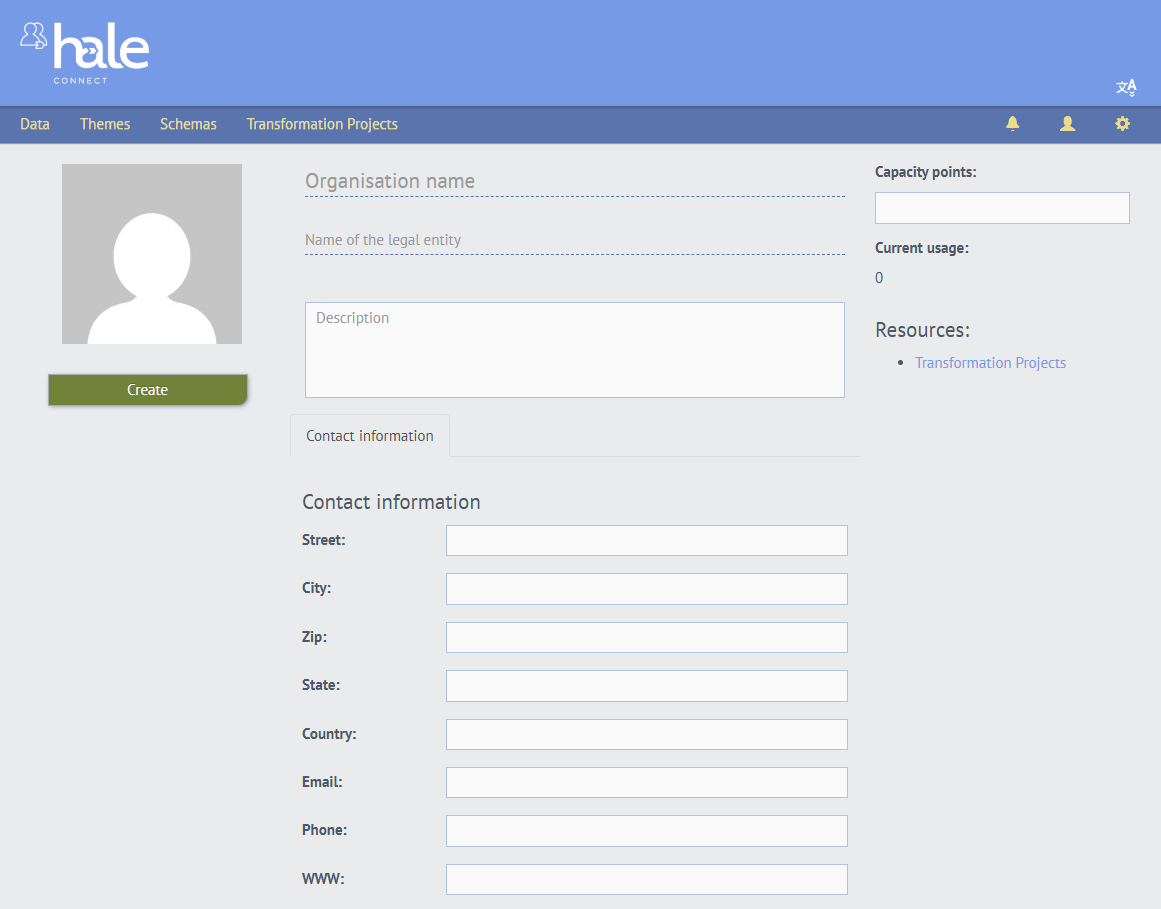
- Provide the «name of the legal entity»
- Optionally, provide a description and contact information
- Click «Create». Then you see the editing view of the organisation where you can apply further configuration. Further information can be found in the section Edit and delete organisation profile.
To create a new suborganisation, follow these steps while logged in as an administrator or organisation superuser:
- Go to settings (gear symbol)
- Go to «Organisations»
- Select the organisation for which you'd like to create a new suborganisation
- Click «Create Suborganisation»
- Enter an organisation name (we recommend a short memorable one)
- Provide the «name of the legal entity»
- Optionally, provide a description and contact information
- Click «Create». Then you see the editing view of the organisation where you can apply further configuration. Further information can be found in the section Edit and delete organisation profile.