Link and Configure Transformation project
You can associate the same transformation project with one or more themes. Add a new configuration to associate your project with an additional theme. Files in datasets that are linked to the theme are transformed to a different format and schema by means of the transformation project. A common example is to upload non-interoperable data in Shapefile format and to transform it to INSPIRE compliant GML.
To associate a transformation project with a theme, follow these steps as a logged in theme manager or organisation superuser:
- Go to «Themes»
- Pick the theme you'd like to change the configuration for
- Go to «Transformation»
- Click on «Add new transformation configuration»
- Click on «Select Project»
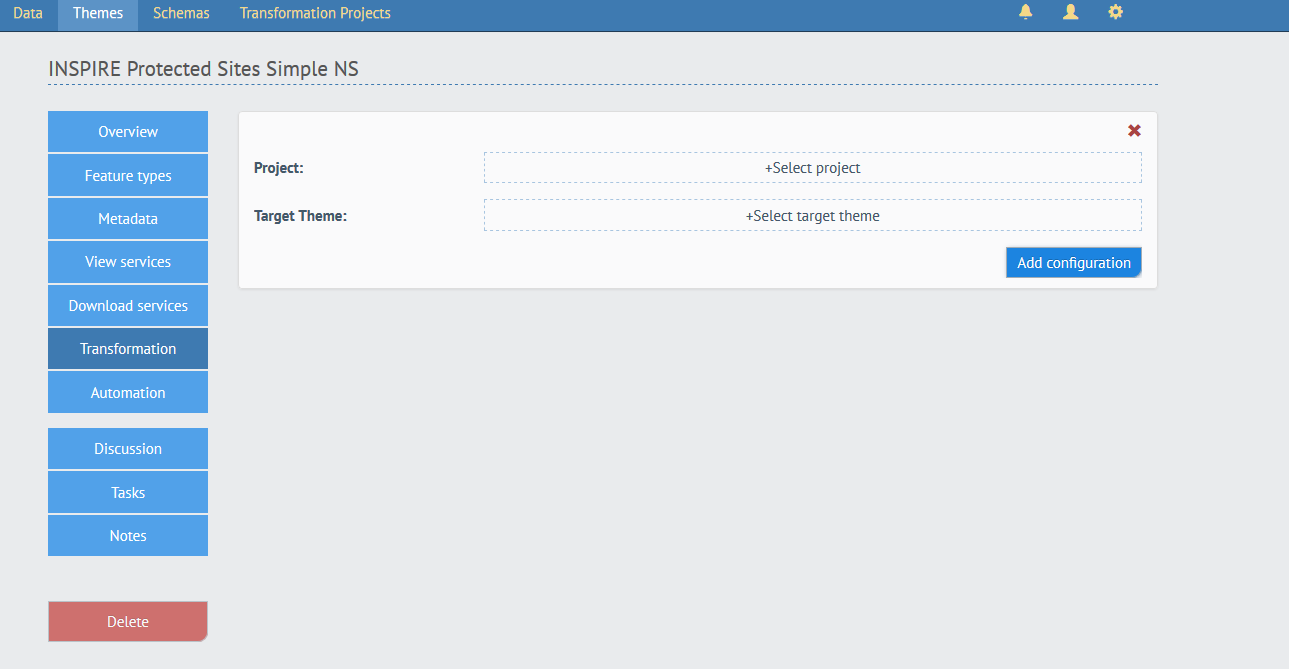
- Choose the applicable transformation project from the list by clicking on the » button
- Next, click «Select Target Theme» to choose a theme that the datasets produced by the transformation should be associated with.
- Choose the applicable theme from the list by clicking on the » button
- Click on «Add configuration»
To delete a transformation configuration, click the red «remove» icon in the top right corner of the transformation configuration dialog.