Using the Feature Explorer Tool
The Feature Explorer Tool
The Feature Explorer makes it easy to navigate the nested structure of complex GML and enables the exploration of complex GML attributes. GML attributes which contain links to related features, codelists, or attachment files are viewable via the tool.
The Feature Explorer tool can be accessed by clicking on a feature in WMS view services in the hale»connect map preview.
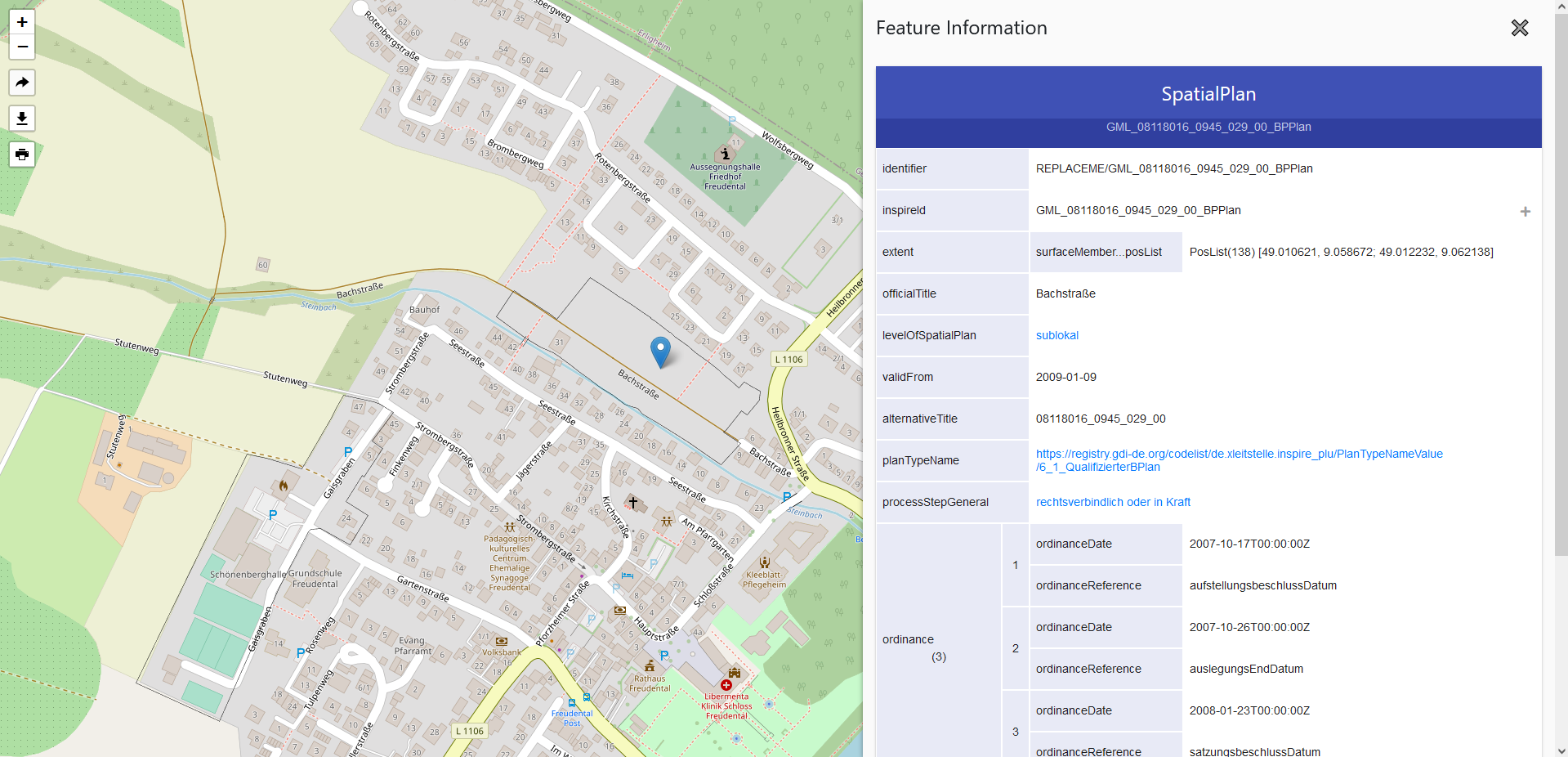
To enable the tool, first activate GetFeatureInfo on your theme.
- Go to the «Themes» menu and select the theme you are working with from the list
- Select the «View services» section of the theme
- Select «Activated» in the dropdown menu next to GetFeatureInfo
GetFeatureInfo is an optional operation which allows users of your view services to query your WMS layers. The GetFeatureInfo client is only available for WMS layers which have been configured to support the GetFeatureInfo operation.
The next step is to create a dataset and publish view services.
To access the Feature Explorer Tool, click on the Map view link in the dataset’s View services section:
- Go to the «Data» menu and select the data set you want to explore
- Select the «View services» section of the dataset
- Click on Map view to open a demo WMS service
- In the demo WMS service, click on a feature in the map display
- Click on the «show Details» button in the HTML view of GetFeatureInfo client
The Feature Explorer opens in a side bar which displays the attributes associated with the selected feature. Click on any link to further explore the attributes and related features. Click the «+» button to the right of the attribute to expand the additional levels of attribute nesting.